There is an age-old argument between gamers that prefer playing on console and those that prefer playing on PC on which one is better. The arguments usually revolve around which one is less expensive, has better visuals and graphics, or has the best multiplayer competition, and most importantly, the best gaming experience. While this argument will take much of our time if we decide to get into it, it must be said that both options are both rewarding since the most important thing in question here is to actually play. In regards to this topic, however, we will be looking only into the gaming experience and use of game controllers on PC with the SCP toolkit.
In the past, Console gamers made the ultimate argument that the use of the mouse and keyboard as the standard input devices for controlling PC games was what ruined the game playing experience on a PC, regardless of any other reason. When the use of gamepad and joypad displaced that argument, the discussion was still that either an X-box 360 or PlayStation 3 or 4 controller was much better to use to play a game. Thankfully, in recent time, there is a way to connect these controllers to the PC with the use of the SCP toolkit as stated above.
Xbox 360 and Xbox One owners are able to seamlessly connect their controllers on a Windows run PC by just using a USB cord and installing the necessary drivers since both products are made by Microsoft. You can also play wirelessly with the Xbox 360 wireless gaming receiver. The new Xbox one version, the Xbox One S has built-in Bluetooth support for the wireless connection on Windows 10. For PlayStation owners who want to connect their controller to a PC, on the other hand, the connection is not quite as seamless as other third-party applications (SCP toolkit) are required for its use.
The PlayStation 3 or 4 controllers are not compatible to work on Windows with official drivers from its makers, Sony. There is a partial exception for the PS 4 controller (DualShock 4) since it connects via the Sony Wireless adapter that supports the service of Remote Play and PlayStation Now. It further helped that the controller was accepted to be used on the Steam platform by the Valve Corporation, however, you might still face compatibility issues if you want to use the controller on games that run outside the above services.
How To Install The SCP Toolkit
ScpToolkit is an application that helps you use PlayStation 3 or 4 controllers seamlessly on a PC, making them act like an Xbox controller. To install the application, follow the steps listed below:
1. First, visit SCP Toolkit’s developer’s repository (Nefarius) on GitHub or just click HERE to go to the website to download the application. We suggest that you install the latest Beta version because it contains significant bug fixes. Bear in mind that this application needs some software packages like the Microsoft.NET Framework 4.5, the Microsoft Visual C++ 2010/2013/2015 Redistributable Packages, and the DirectX Runtime to be installed on your computer to function properly. ScpToolkit will perform a scan on your system after which it will commence downloading those other software packages if they are not already on your computer.
NOTE: At this time, your PlayStation 3 or 4 controller should be connected, either via cable or wirelessly to the PC. For a wired connection, we use the USB to mini-USB cable to connect the PS3/DS3 controller on Windows, or the USB to micro-USB cable for the PS4/DS4 controller. For a wireless connection via Bluetooth, use a dedicated USB Bluetooth dongle. A DS3 controller will require a compatible USB Bluetooth v2.0 EDR (Enhanced Data Rate) adapter while the DS4 controller requires the minimum Bluetooth version of 2.1.
2. After running and installing the other prerequisite applications, the main installer application will appear. It is ok if you choose to just accept the terms & conditions, choose your install location, and then leave all other options to default before eventually clicking on the “Install” button. However, you could also choose to deselect the “Testing & Troubleshooting” and “Profile Manager” feature because the former is not needed and the latter is an unstable component.
3. The next step is to click on the big green “Run Driver Installer” that appears after about 30 seconds of completing the above-stated process. The screen pictured below will appear next, requiring you to tick a number of boxes for the drivers you want to install.
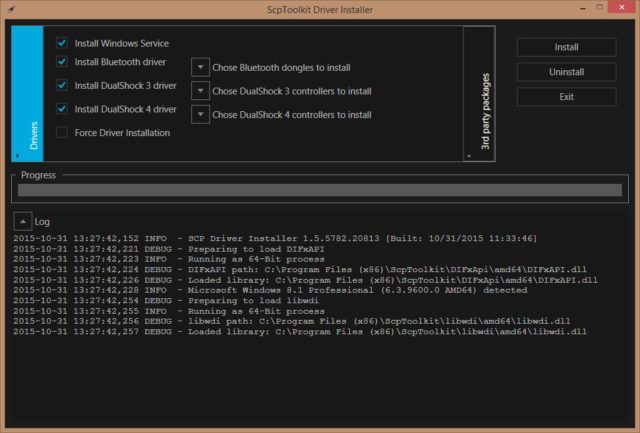
Ensure that the “Install Dualshock 3 driver” option is checked if it is not already since it should be done by default. Click on the arrow next to “Choose Dualshock 3 controllers to install” to see a dropdown list of USB devices attached to your computer. Find the PlayStation 3 controller in the list and check it.
NOTE: Make sure the “Install Bluetooth driver” box is checked. Like you did with the Dualshock 3, click the arrow next to “Choose Bluetooth dongles to install” and find your Bluetooth device in the list and check it. Also, if you are using Windows Vista, check the box for “Force Driver Installation.” For other Windows, leave it unchecked and just click “Install”.
4. SCP Toolkit will take a couple of seconds, if not minutes, to complete the installation. Verify that the “Dualshock 3 USB Driver installed” (and “Bluetooth Driver installed”) appear at the bottom of the log to signify a successful installation before clicking “Exit”. You can now use the PS3 or PS4 controller on your PC just like that of an Xbox.
NOTE: You can go ahead and adjust a few settings like disabling rumble and adjusting analog stick dead zones at the SCP Toolkit Settings Manager which can be located through the Start menu.
How To Fix SCP Toolkit If It Is Not Working
If for some reason your controllers stop working, the first thing to do is to uninstall the drivers and try reinstalling them, before restarting.
If that does not work, launch the “Start” menu and type in “services” and click enter. Here, locate the SCP DSx or SCP DS3 (depending on which one you are using). Right-click on either of the programs and click on properties. On the startup type bar, change it from “Automatic” to “Automatic (Delayed Start)” and the problem disappears.
If this option does not work, go to Google and look for forums to find other people that have had similar problems.
Read Also: Steam Refunds, Login, Charts, Support, How To Share Games Or Get Refunds
How To Uninstall SCP Toolkit
You can uninstall SCP Toolkit from your computer by using the “Add/Remove Program” feature in the Control Panel of your Windows. At the Control Panel option, click uninstall a program when you locate the SCP Toolkit. Follow the prompts to complete the process as a progress bar shows you how long it will take to remove the application.
You can also run the “ScpToolkit Clean Wipe Utility” to remove all the related components of the application.

