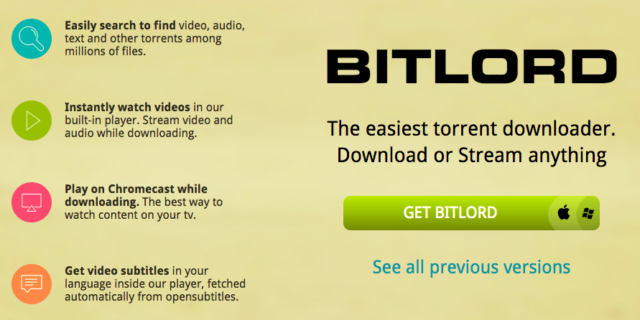Most of us know torrents such as KickassTorrents, The Pirate Bay, Torrentz, ExtraTorrent, and many others and probably have also used them to download games, music, TV series, etc on our devices. But not many of us do know about BitLord and how exactly it works? To understand what this client is, first of all, you need to know what a “BitTorrent” (also called torrents) is. Simply put, Torrent is a communication protocol which is used to share electronic files and large amounts of data such as digital audio files containing songs or digital video files showing video clips or TV shows over the internet. In other words, Torrent is a peer-to-peer (P2P) file transfer protocol that works to break down large files into smaller pieces. The P2P network is usually created when there is a connection between two or more PCs without going through different server computers.
What is BitLord?
Touted as “the easiest torrent downloader,” BitLord is a torrent client specially designed for Mac operating systems and Windows that can be downloaded without harming your computer. For clarity purposes, Techopedia defines torrent as “a file type used by BitTorrent file-sharing protocol.” Torrent is designed in a way that it gives the green light and also points to a remote server that holds in the location of several remote hosts with a part or an instance of the file to be downloaded or shared.
BitLord does not only support amazing features; it is also easy to use and has notable qualities such as playlists, audio/video streaming, as well as a built-in browser for finding and downloading torrents easily. The freeware, which is also ad-supported, was first released in December 2004 and it uses the libtorrent-rasterbar C++ library. It also supports port mapping, download queue, simultaneous downloads, IP-filter, fast-resume, disk cache, selected downloads in torrent package, speed limits, proxy, and chatting.
Unlike ZBIGZ (another popular online torrent client), BitLord doesn’t hold in check how much data you can use, users are allowed to download and upload as many files as possible however often they want to. In addition, the client allows users to adjust the number of torrents they seed and download at the same time in the preferences. With BitLord, it is very possible to disenable or enable protocols such as NAT-PMP, LSD, Peer Exchange, DHT, UPnP at will and also restrict or totally stop the number of active torrents, and their upload and download speeds at any time of day and any day of the week.
While downloading torrents, you’re able to sort the list by the name of the torrent, overall progress of the download, size of the download, upload and download speed, the number of seeders and peers, the date the torrent was added, and the estimated finish time. Seeding options like the ratio limit and total seed time can be manually adjusted.
Is BitLord Safe?
BitLord may be very safe for your computer even though their website has been reported to be hosting harmful software. Yes, many people do not use or recommend the tool but because the software itself is not affected by malware, you can go ahead to download it and possibly ignore those alerts. If you are searching for alternatives, you can try the following – FilePizza, Put.io, rTorrent, BitComet, Vuze, Frostwire, and qBittorrent.
Quick Review of BitLord
Once you have access to BitLord, you can configure it to prevent your device from entering into standby mode when downloading and uploading files. You can also enable or disable encryption for inbound and outbound traffic, personalize your playlists to organize your video downloads and audio and then play all the files consecutively, and even include RSS feeds to BitLord to make sure you’re always up to date with new torrent releases with a scheduler setting. The client also has a tool called Top List which offers users quick access to trendy or popular torrents at BitLordSearch.com and also allows you to pause or resume all downloads and uploads with just a couple clicks.
Another striking aspect of BitLord is that it automatically creates a firewall exception for uploading and downing files during setup. In addition, it comes with a built-in browser that allows users to open any torrent they like so they are not stuck with the one created by the client.
The BitLord version 2.4, which is designed using a built-in version of VLC, uses the Qt cross-platform and Python framework and is capable of streaming video while the 0.56 version is based on and under license from BitComet. However, the client added several features of its own to version 1.2 up to version 2.3.2. These versions are based on Deluge, as reported by some sources.
Regardless of its pros, one of BitLord’s drawbacks is that the client is not available for mobile devices.
See Also: What is IMVU? How to Download, Signup, Login, Get Badges, Delete Account
How to Download (and Use) BitLord
To download BitLord, you’ll need to extract with the help of a file extractor program like PeaZip or 7-Zip because its setup file is downloaded as a RAR file.
Step I:
1. Go to Internet Explorer.
2. Go to google and type BitLord.
3. Click on the one with the red circle around it.
4. Click on the ‘Download’ button.
5. Click ‘Download V.1.1.
6. A box will pop up. Once it does, click ‘Run’
7. Click ‘Run’ again and then click ‘Ok’
8. Then click ‘Next’ and the ‘I Agree’ icon.
9. Click ‘Next’ and then ‘Install’
10. Click ‘Finish’.
11. Untick the boxes that read ‘include TorrentMan Toolbar (recommended)’ and ‘include the Firefox Torrentman Toolbar (recommended)’ and click ‘Finish’.
Now you’ve successfully downloaded BitLord, the next step is to minimize your screen. Here are steps on how to use it.
1. Go to Internet Explorer.
2. Go to google and type Isohunt
3. Click the one that reads ‘isoHunt – BitTorrent & P2P torrent search engine’.
4. Type the name of the album or film you want to download.
5. Then click on the search button.
6. Click on the type of download (with the drop-down menu) (Video/movie).
7. Click on one of the listed items, the first one to be precise.
8. Click on download torrent.
9. Click ‘Open’ and make sure the Type is a ‘BitLord File’.
10. Click Ok.
You can now start downloading and sharing files on BitLord.
Step II:
1. Simply follow this link.
2. Depending on your device, Click on Microsoft Windows or macOS
3. Click on the ‘Start Download’ button and complete the download by following the instructions.