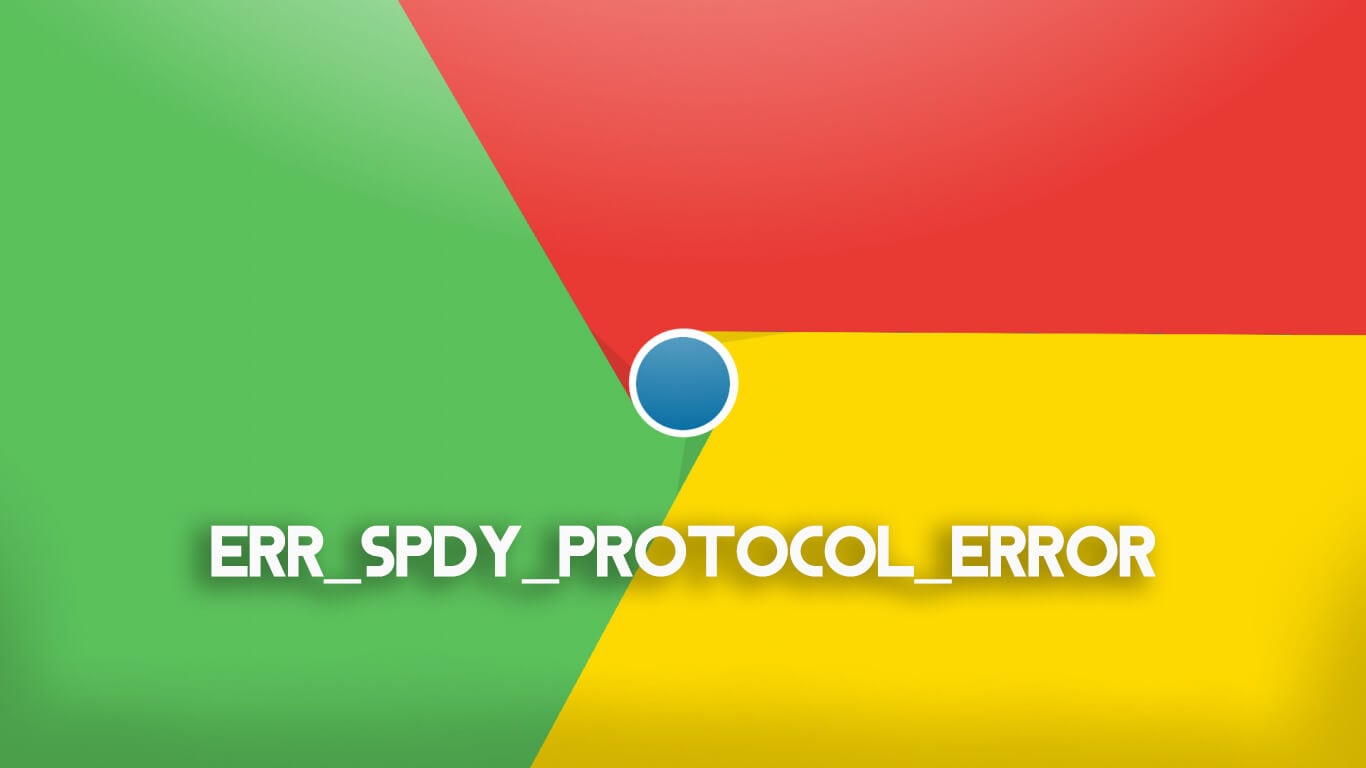If the ERR_SPDY_PROTOCOL_ERROR is what you have been getting as you try to browse the internet, we will be able to help you with a permanent solution that will take care of it for good.
A faulty internet connection is one of the things that can frustrate every heck out of you. But more than that, anything that can stop your page from loading properly is something that you don’t want to experience. Most of such problems that have nothing to do with the internet connection are mostly as a result of the internet browser that you are using.
With no denial, Chrome has taken over from Firefox as the best browser available right now, but that doesn’t mean it is immune to some of these problems. One of such errors which you must have probably come across is the ERR_SPDY_PROTOCOL_ERROR.
The first thing you should do after experiencing this or any other error is to try refreshing your page. If it is something little, your page should launch without any problem. It is only after this fails that you may want to try something else.
Steps to Fix ERR_SPDY_PROTOCOL_ERROR in Chrome
There are a number of ways that you can take care of the ERR_SPDY_PROTOCOL_ERROR if you are experiencing it on your Chrome browser. Here are some:
Method 1: Clear Your Cache
One of the first and most important ways to fix this error is to clear your browser cache. Before going on to do that, you will need to close the browser before relaunching it.
Clearing your browser cache is able to fix not only this error but many other errors that you may have when using Google Chrome. However, there are times when you may need to do something much more than just clearing your Cache. Here is a simple way to clear your cache:
- On the top right-hand side of your Chrome browser, you will see a drop down to customize and control google chrome. Click on it and it will expand. It will be represented by 3 vertical dots.
- In the options dropped down, select settings.
- Scroll down the setting to Advanced and click it
- You will see Privacy and security as the first option under Advanced. The last option under it is clear browsing data. Click it.
- Select Cached Images and Files.
- Click on Clear data.
- Once this is done, relaunch the page that gave you the error. If it doesn’t work, go to the next method
Method 2: Flushing the Sockets
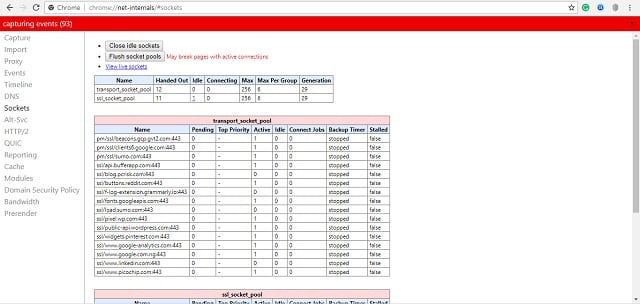
Before doing this, if you have some active pages, you may want to close your pages and then follow the steps below:
- Open a new tab in your
- Copy the URL (chrome://net-internals/#sockets) and paste in the address bar and then press enter.
- On the right hand side of the page, you will see a download button. Click it and a drop menu will appear. Select flush sockets.
- Close your browser and restart it. Try accessing the same pages that were giving you the error. That should most likely work. If not…
Method 3: Flushing DNS and Renewing IP
Flush DNS
- Press Windows R (win + R) so that you will open your Command Prompt
- Copy this and paste: ipconfig /flushdns
- Press Enter.
Renew IP
- After doing following the steps above, launch the Command Prompt again
- Copy this and paste: ipconfig /release
- Press enter
- Again, Copy this and paste: ipconfig /renew
- Press Enter
Method 4: Update your browser
One of the things that could cause you to experience this issue is having an outdated Google Chrome. In fact, this is one of the most popular causes of the error so for most people, this should easily fix it. Follow the steps below to update your browser:
- On the top right hand side of the browser, you will see three vertical dots. Click it and select settings from the drop-down.
- Look to the left side of the new settings page and you will select settings to open the menu.
- As the last option there, you will see About Chrome. Select it and it will update your browser.
- Close down chrome and launch it again.
Method 5: Check your antivirus
If you have tried all the above without any success, the culprit may just be your antivirus if you are using Avast antivirus. The good news is that fixing the problem if it is caused by the antivirus is probably the easiest.
- Launch your antivirus application
- Go to settings and select Web Shield Protection
- Copy the URLs giving you the error and add them there.
- Relaunch your google chrome and try accessing the sites again.
There are other antiviruses that may cause the same problem, but how to fix each completely depends on the type of antivirus that you are using since they don’t all function in the same way.
What Is ERR_SPDY_PROTOCOL_ERROR?
Without going into all the complex things about it, it is simply among the errors that you can get when using Google Chrome. Different browsers may have their different problems, but this is only specific to Chrome as such if you are getting the error and you decide to change your browser to Firefox, Safari, Opera Mini, or any other browser, you may not experience it.
See Also: How to Fix a WiFi That Doesn’t Have a Valid IP Configuration
Interestingly enough, the error does not necessarily affect all the websites that you try to visit. Instead, you may find out that it is only some google related sites such as blogger, Gmail, Google itself, YouTube, and some others. There are those who have also experienced the same error when browsing sites like Facebook, Wikipedia, and Tumblr.
How to know the error you are having
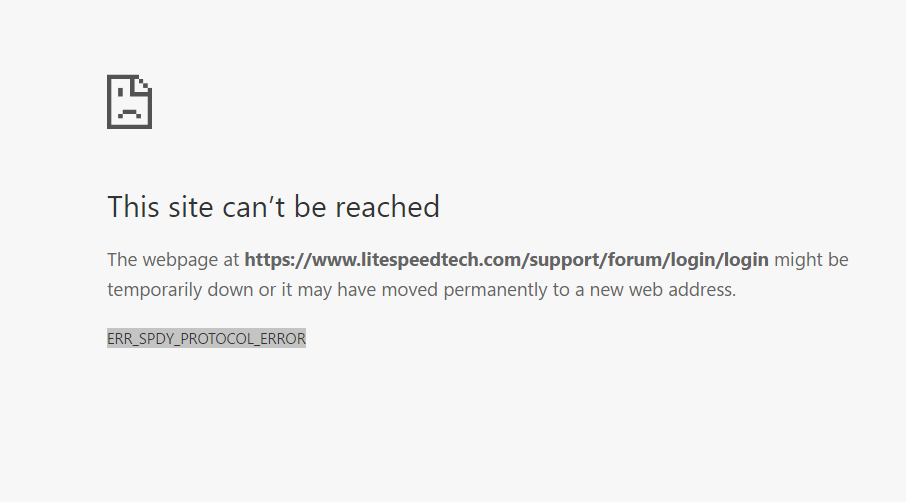
As pointed out, there are different errors that you can experience when using chrome. In order to understand the specific one that you are experiencing, you will need to read what is displayed as the page refuses to launch. For ERR_SPDY_PROTOCOL_ERROR, it is the same thing that will display below the notification that the webpage you are trying to access is not available.
Conclusion
All the steps above have been found to have worked for different people in fixing the ERR_SPDY_PROTOCOL_ERROR. There are some, however, for whom some of the methods were unable to work. If one does not work for you, you can easily try the next as we certainly believe one should work for you.