There are many platforms that every gamer should know. Top among them or somewhere close up there is the gaming video-streaming site, Twitch which makes it possible for gamers to stream themselves playing games on the internet for followers to watch. If you have been following such, there are times when you would want to download some videos probably for later or continuous consumption. The good news is that it is not hard to download Twitch videos.
That said, downloading videos from the platform will need you to follow some certain tricks because Twitch itself does not provide an option for you to either record or download live streams. If you are a streamer who wants to download your videos, there is an option for you to do that even though it will suffice, keep in mind that you can only do that within the validity period of 14 to 60 days before the video is taken down completely.
How To Download Twitch Videos
There are more than a couple of ways that you can get videos downloaded from Twitch whether you are a streamer or a subscriber. Here are some easy ways:
Method 1. For Streamers
To download videos that you streamed yourself, there is a validity period (14 to 60 days) after which the video will be lost forever. Within that period, you can get your broadcast following these steps:
First Step: On the right top corner of your Twitch account, you will see a drop-down button. Click on it and select settings.
Select Channel & Videos and then select Channel Settings.
Second Step: Next, you will select the Automatically Archive my Broadcast. Once that is done, your videos would be saved once you stream and you can download them when you want.
Third Step: To download the archived broadcast, go to the top right corner again and select Video Manager. Your past videos will be shown to you and you will see a download link for each video and from there, you can download it easily.
Method 2: Using an installed video downloader program
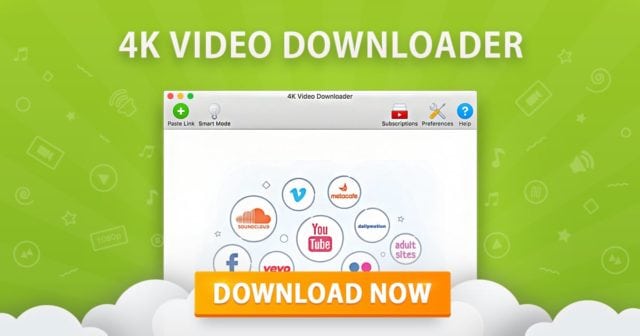
There are many software programs that have been made available on the internet for free that you can use to download Twitch videos. Most of these are very popular for downloading YouTube videos even though they also work for almost any video or audio download once you have the link. The one we prefer is the 4K Video Downloader because it is very easy to use and can be used for both video and audio downloads. More so, it allows you to even download live videos from twitch.
Step One: Download and install the 4K Video Downloader
Step Two: Launch the program and you will see a space provided for links.
Step Three: Go to Twitch and find the video you need whether it is being streamed live or already recorded and copy the link and go back to the 4K downloader.
Step Four: click on the “Paste Link” option and the links for download will begin parsing automatically. Select the video type and quality you want to download and then click on the Download button.
Step Five: If you are downloading a live stream, click on stop when you have recorded what you need.
Note:
As pointed out, there are many programs that you can install on your computer to help you with the download. The problem, however, is that because there are so many of these programs, you will really need to be careful with installing them because just like with many other things that need to be installed on your computer, they can come with a virus.
See Also: How To Play Music Through Mic – Easy Guide To Follow
As a result of this, some may prefer other options. However, if you are very much into downloading videos online, having a good program installed will definitely be of help.
Method 3: Using online programs to download
Another way to download Twitch videos is by using other programs online that are similar to the method above but does not require you to install any software. While there are many such programs, you can make use of VidPaw.
Step One: Go to Twitch and find the video you want to download
Step Two: Copy the link to the Video
Step Three: Go to Vidpaw and insert the link in the “Paste Link to Download Videos and Music” bar and then click to start.
Step Four: Select the video quality you want and download.
Method 4: Record videos
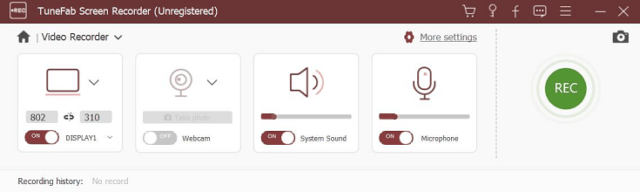
You can also get to record live streaming of others using programs such as the TuneFab Screen Recorder that can also be used in recording clips from Twitch. The only thing with this is that for you to really benefit from it is for you to get the pro version as the trial only allows one to record for only 3 minutes. Here is how to use the program:
Step one: Download and install the TuneFab Screen Recorder and install it.
Step Two: Select your recording area based on how you want it to be recorded.
Step Three: Make the necessary settings by turning off your microphone if you don’t want an external voice to be caught in it and set your mouse to either show or not.
Step Four: Open the Twitch video you want to record and fit the video in the “Grab Area” and then click on record.
The advantage of this program is that you can also record and make comments as you are recording it and it is very versatile.
Method 5 Using an Extension
This method will only work for you if you have a chrome browser.
Step One: Go to the google chrome store and search for the Twitch Video Downloader. Download and install it.
Step Two: Click on the extension and make sure it is turned on green.
Step Three: Seach for the video you want to be downloaded on Twitch and below it, you will see a download button. Click on it and select the quality you need to be downloaded.
Conclusion
While these methods are reliable for now, you cannot completely count on some to work the next moment because Twitch is always working to ensure that videos don’t get downloaded easily for the sake of copyright. Not too long ago, there were some other methods that have been used to download Twitch Videos that have worked but no longer work at the moment. Because of this, there is no way anyone can assure you that all these methods would work in the distant or even near future.

