Quick Answer
What can be described as the optimal and safe CPU temperature will solely depend on the CPU that you are making use of because while for something like the Intel Core 2 Duo, its recommended average temperature is between 45°C to 55°C, for others like the AMD K7 Thunderbird, you may be going as high as from 70°C to 95°C.
For most people who only use their computers for normal and office works, there will hardly be the need to worry about the optimal and safe CPU temperature because there will hardly be a thing that will force the temperature of your system to rise except when there is a problem with a component. However, for gamers and people who make use of highly demanding applications for complex works, the temperature of the CPU is a thing to always be worried about.
Before now, many computers have submitted to the blue screen of death (BSOD) and other problems as a result of overheating. However, there is a great reduction to that because of advancement in modern processors which has made the temperature threshold to significantly go down to take the higher load that modern computer games and other applications demand.
With that said, it is worth noting that the average temperature of a processor may vary based on its manufacturer as well as the model that you are using. Because of this, it will be very hard for one to state the exact optimal temperature for your computer whether it is for gaming or other things.
What is the Optimal CPU Temperature?
Back to the main question of what the right CPU temperature is, just as pointed out, there is no definite answer to this question because the power that some CPUs come with vary from what you get with others, and because of this, the temperature they can take will surely be different.
Importantly, the two main processors in the market are the Intel and AMD CPUs. For gamers, the choice falls squarely between Intel’s Core series and AMD’s Ryzen series. Both manufacturers have stated that you can operate safely even at 95 (for Ryzen) and 100 (for Core processors) degrees Celsius. While that is on paper, things may be different in real life. Nonetheless, getting to as high as 85 degrees Celsius is something that a gamer may hardly achieve except when you are overclocking.
Keeping the CPU as cool as possible is always advisable because the too much heat generated can affect the computer in many ways including reducing the life of the processor to system crashing. The higher the heat goes, the closer you get to a point where it becomes unsafe for your CPU and computer as a whole.
However, there is the average temperature that you may want to maintain whether you are using the Intel Core processor or the RMD Ryzen processor. Here are some of the average temperature for some models of both processors:
Intel Processors
| Processor Model | Average Temperature |
| Intel Core 2 Duo | 45°C – 55°C |
| Intel Pentium II | 64°C – 75°C |
| Intel Pentium III | 60°C – 85°C |
| Intel Pentium 4 | 44°C – 65°C |
| Intel Pentium Mobile | 70°C – 85°C |
| Intel Pentium Pro | 74°C – 86°C |
| Intel Celeron | 65°C – 85°C |
| Intel Pentium | 65°C – 75°C |
AMD Processors
| Processor Model | Average Temperature |
| AMD Sempron | 85°C – 93°C |
| AMD Phenom X3 | 50°C – 60°C |
| AMD Phenom X4 | 50°C – 60°C |
| AMD Phenom II X6 | 44°C – 56°C |
| AMD A6 | 45°C – 56°C |
| AMD A10 | 50°C – 60°C |
| AMD A12 | 55°C – 65°C |
| AMD Athlon II X4 | 50°C – 60°C |
| AMD Athlon FX | 45°C – 60°C |
| AMD Athlon | 85°C – 95°C |
| AMD Athlon 64 | 47°C – 60°C |
| AMD Athlon 64 X2 | 47°C – 57°C |
| AMD Athlon 64 Mobile | 80°C – 90°C |
| AMD Athlon MP | 85°C – 94°C |
| AMD Athlon XP | 80°C – 90°C |
| AMD Duron | 85°C – 95°C |
| AMD K5 | 60°C – 70°C |
| AMD K6 | 60°C – 70°C |
| AMD K6 Mobile | 75°C – 85°C |
| AMD K7 Thunderbird | 70°C – 95°C |
| AMD Opteron | 65°C – 72°C |
How to check the CPU temperature
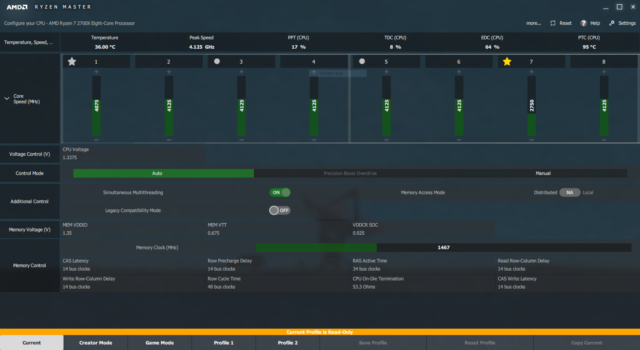
While we have stated that it is always very hard for you to get your CPU to that dangerous point, there is also the need to check to see the temperature that you are running at. Before anything else, let’s add that both Intel and AMD have added protective features to their processors so that when they are getting too hot for comfort, they will shut down to avoid any kind of damage.
If you are interested in checking your temperature from time to time, there are a good number of options that you can use for that including through the BIOS and through different programs.
1. The Motherboard BIOS
This is probably the most popular way of checking your CPU temperature as well as that of your GPU. While this will give you very accurate measuring, the problem is that you will have to restart your computer.
In order to do this, press Delete repeatedly when you restart your computer before it boots up completely. For some computers, it could be F2 or F10 that you will need to press during the boot-up sequence.
Once you are here, you can look and locate the temperature based on your computer.
2. The Utilities of the CPU
Another way that is very effective and which will allow you to check without having to shut down your system is through the utilities of the CPU that you are using. Both Intel and AMD have utilities that you can use for different things including checking the temperature of the CPU and overclocking.
While Intel has the Extreme Tuning Utility, AMD comes with the Ryzen Master Utility, both of which function very well in detailing all that you need to know as far as your temperature is concerned and also making it possible for you to get easy overclocking.
3. Through Third-Party Software
Apart from the utilities provided by the manufacturers of CPUs, there are also many third-party programs that you can make use of to check the temperature.
Even though there are many programs that you can make use of, what we would suggest first of all is to go with Core Temp because it gives detailed temperature readings as well as all the information you want to know about the CPU you are using.
Other software programs that will also serve greatly are OpenHardwareMonitor which is a free program with many functionalities and AIDA64 which is powerful but not free.
See Also: Where to Find the Default Steam Screenshot Folder Location
How to maintain safe CPU temperature
There are many reasons that could lead to your CPU getting too hot. These including poor airflow, defective components which may even be the CPU, and dust in the heatsink, among others. To fix such problems and to avoid overheating of the CPU and other components, here are things to do:
- Keep your heatsink clean
- Ensure that your processor and other components in the computer are not defective.
- Check your overclocking
- Improve your cooling system and have more case fans if possible.
Other Questions
How hot should your CPU be when gaming?
As indicated above, the optimal and safe CPU temperature may differ based on the manufacturer of the processor that you are using and the model. However, you will do well to ensure that your card does not get up to 90 degrees Celsius or even 80. If you can keep it lower when gaming, it will even be better.
What temps should my GPU run at?
Just as it is with the CPU, the temperature of your GPU will also depend on the manufacturer and the model you are using. That said, for a GPU that is not overclocked, the temperature will best remain under 80 degrees. For overclocked cards, you may find some models going even higher than 90 degrees. But again, the lower the better.

