It is almost impossible to talk about contemporary PC gaming without mentioning steam, the undisputed global video gaming marketplace. Initially designed as a tool for downloading patches as well as other titles, steam has rapidly evolved into a robust store which boasts of incredible and profound game catalog, movies as well as communication tools. Characterized by user-friendly and excellent multiplayer features, steam is arguably the best PC game store. If you are experiencing a challenge removing Steam games or Steam itself, read on as we show you how to uninstall Steam games from your PC.
Depending on your individual experience, you may want to uninstall steam games for some reasons. Perhaps your computer doesn’t have tons of space to accommodate all the downloaded steam games, or you are just bored by the game itself, there are concrete reasons which might compel you to uninstall your installed steam games.
So if you are an individual who wants to uninstall any steam game from his/her computer, we want to provide you with a practical and an easy to follow guide. However, it is imperative to note that if you don’t intend to use Steam in future, it is highly advisable that you completely remove it, rather than eliminating the individual games. Check out below for the procedures involved when uninstalling the steam games.
See Also: Best High-Performance GTX 970 Graphic Cards Reviewed
How To Uninstall Steam Games From Your Computer
First and foremost, it is crucial to understand that the location of your saved data may vary depending on the game. But, the most common locations which the game can be stored includes My documents, Programs Files or even the AppData folder, in some cases.
There are two possible ways to uninstall a steam from your computer. In this regard, you can either achieve this through Steam’s Uninstaller or the Add or Remove Program. Experts highly recommend using the Steam’s uninstaller as opposed to the Add or Remove Programs option.
Read Also: Best Gaming Monitor You Can Get for Less than $200
First, ensure that you know the correct Steam password of yours. Then, open your Steam client and log in to your account.
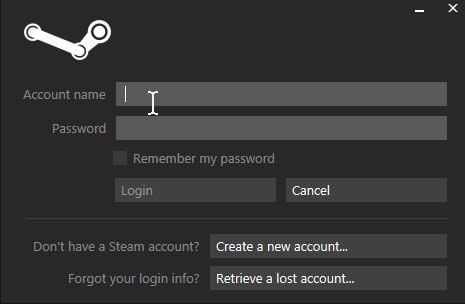
After this, click on the LIBRARY tab located at the top of your screen. After this, a comprehensive list of all the games present on your Steam account will appear on the left side of the screen of your computer.
Here, you’ll now select the particular game you wanted to delete or rather uninstall. Right click on the game and choose to Delete Local Content. If up to this moment, you followed the correct procedures, then you would see a confirmation box appear.
Select the DELETE button. The game will begin uninstalling from your PC, and it only means more space on your machine!
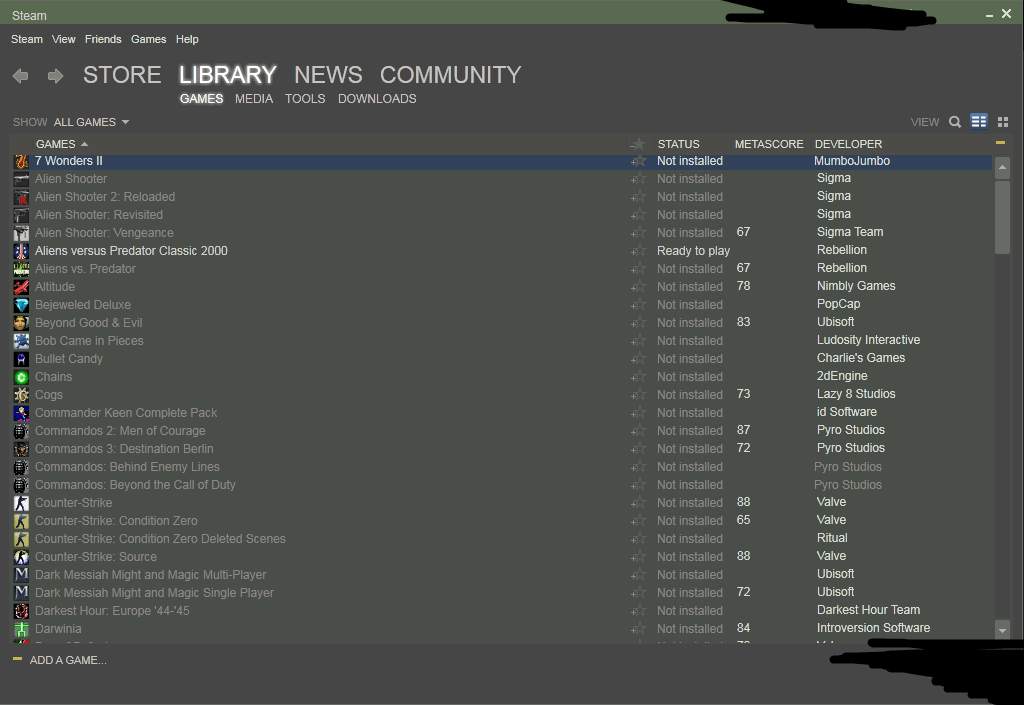
Depending on the capacity of the game, it might take some time for it to be deleted entirely.
However, in some instances, you might realize that the game still appears on the list of your Steam games on the left pane.
When this happens, just know that the game does not exist anymore, and you have no reason to get worried.
Uninstall Steam From Your Computer’s Control Panel
The above method works best if you want to uninstall individual games but if you would want to completely remove/uninstall all steam games including the folder, follow the steps below as removes any steam game from your computer:
- Exit the Steam application
- Click Windows Start button and navigate to Control Panel
- Open the Add or Remove Programs
- From the list, select Steam and click the Change/Remove button
- Click the Automatic option and select Next
- Click Finish to uninstall Steam
In some cases, the Steam installation files might have been corrupted and this process of uninstalling Steam would not work. Under such circumstances, you may have to first re-install Steam to repair the installation files before you may be able to uninstall and remove Steam.
Is it possible for you to re-install the already deleted game again?
As a gaming platform, Steam is extremely versatile. You can easily install your game and with much ease without paying for it. All you’ll have to do is to go to your LIBRARY tab in the left pane and select the game you would love to install.
After this, the central panel of your computer will display all the information you need to know about the game. Below it, an option will appear that says, INSTALL. Select it.
A dialog box will appear, informing you of the amount of time it will take that particular game to download fully. Select NEXT. The next screen will display certain information regarding icons. Select the appropriate option you’d love and click Next again. Your game will start to download. Click install, and finish.
Read: 7 Best Gaming Chairs for a Comfortable and Relaxed Gaming Experience
As you may have seen, it is not that difficult to uninstall the Steam games from your PC. All you need to have is relevant knowledge and information to conduct the task. We have given you very accurate and simple instructions that you should follow.

