As an entertainment platform, steam allows you to download, play and create your own in-game content. You can also chat with other members of the community through groups and other in-game chat features. Thanks to its versatility, steam also allows live streaming but how do you change Steam password if you can’t login to this amazing platform?
Typically, Steam is a type of digital distribution platform created by Valve Corporation, a firm that specializes in the management of digital rights, social networking services, video streaming as well as multiplayer gaming. It is also critical to note that steam provides its users with a useful programming interface known as Steamworks, a feature the developer utilizes to integrate most of its functions into its products including networking.
Though previously supported by the Microsoft Windows operating systems, versions of Linux as well as for OS X were later developed. Then, mobile applications which had connection functionality with the original software were developed for Android, iOs as well as Windows Phone devices. Without a doubt, all these developments have made Steam to be considered the world’s largest digital PC gaming platform.
In fact, in 2013, it was estimated that it controlled at least seventy-five percent of the Gaming market space and 15% of all global game sales in 2015. Before the implementation of steam, Valve had some notable issues updating its games online. Valve then decided to design a platform which would help in updating the games automatically and create a robust platform that would assist in ensuring secure anti-cheat as well as anti-piracy measures.
Unfortunately, all these security measures were not able to prevent steam from experiencing a breach that reportedly enabled attackers to hack a significant number of its user accounts. This then means that when the users tried to log in to their respective accounts, Steam primarily requested them if they had forgotten their passwords.
How to change Steam password
If you have been an avid PC gamer for some time, then you know that a forgotten password in Steam will require you to provide some details including your username, phone number and perhaps an email address. Even after receiving back their accounts, most users opted to change their passwords on Steam. The question now becomes, how do you change your Steam password?
So today in this post, we want to discuss all the processes involved in changing your password on Steam. So read on and get to know.
First, it is imperative to note that there are two possible ways of achieving this process.
1. You can contact the Steam password support team for assistance. As always, before you communicate with the Steam password support team, just ensure that you know all of your account details. This may include any possible email addresses used on the account as well as any possible Steam account login names. In this article, we want to explore the second option, which involves using the HELP site to try to self-recover your account. Arguably, it is the easiest procedure.
2. The first step will require you to open your Steam Client then navigate to settings. After this, go to Account, and a window will appear and select Change Password. You will be required to enter your current password.
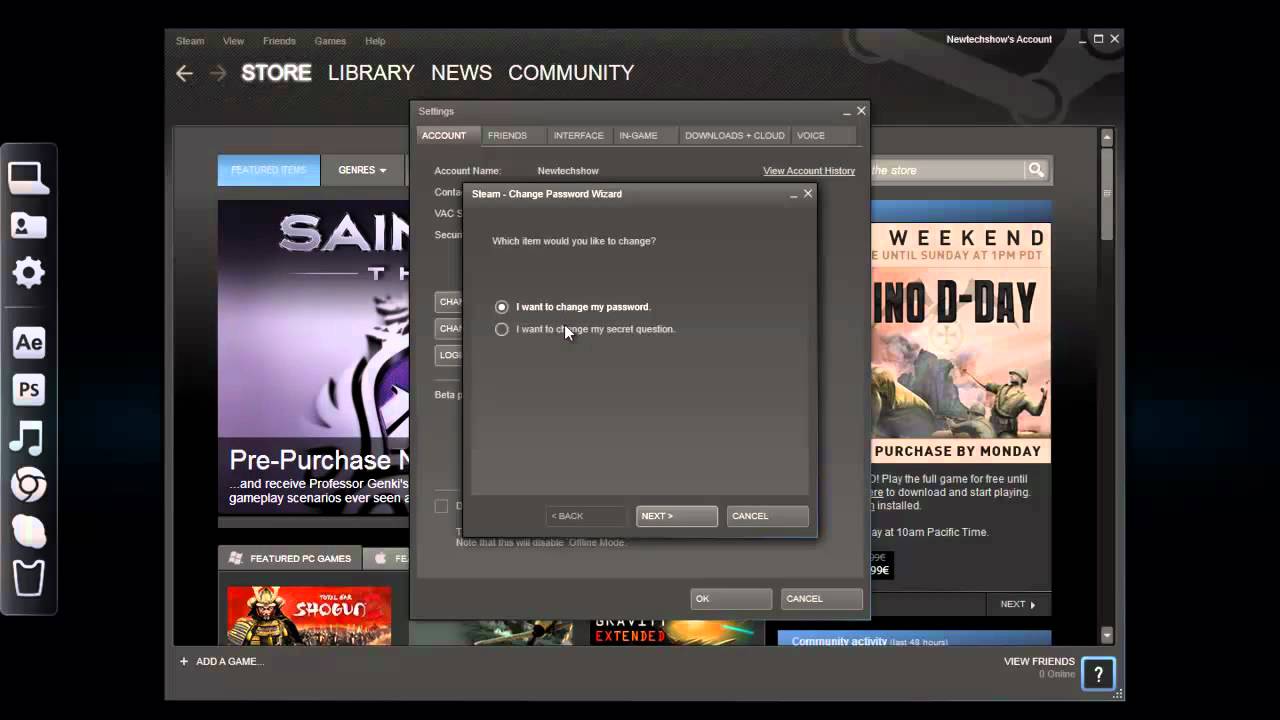
Next, click next to start the process of updating your password. If you did everything correctly up to this stage, you would receive an email message containing a particular confirmation code. However, if you were unable to remember your password, kindly use this HELP section to reset it.
Recommended: Best Microphone For YouTube Videos, Gaming, Streaming and Recording
An email from the Steam support team will be sent to your email address used on your Steam account. You’ll receive a five-character code. A separate window will appear and where you’ll be needed to enter the confirmation code that was sent to your email. Next, you’ll now enter your new password. Take note, it should not be your previous password, and it must also meet the password strength requirements as well. After entering your new password, you’ll be asked to confirm or to enter it again.
Finally, you’ll receive a confirmation via your email, informing you that indeed you’ve changed your Steam password. You’ll be advised to use your new password each time you log in into your account.
The bottom line.
Steam is a must-have service for any serious PC gamer. It has all the essential features anybody would want from a gaming platform. Perhaps due to security reasons, you may want to change your password. We have given you the procedure to follow.

