DNS_PROBE_FINISHED_NXDOMAIN is one of the many errors that you can get while using Google Chrome. While it still remains among the best browser to use, some of these problems can be very frustrating as they can prevent you from accessing a page you are trying to open. Like most other problems with the browser, however, fixing this error does not require a distinction in computer science.
Also referred to as DNS Probe Finished NXDomain, the error is one that is linked to the DNS (domain name system). Hence it prevents you from accessing a page because the DNS lookup is not successful.
What Does DNS_PROBE_FINISHED_NXDOMAIN Mean?
The DNS_PROBE_FINISHED_NXDOMAIN or DNS PROBE FINISHED NXDOMAIN is an error on Google Chrome that is caused as a result of DNS misconfiguration. What is seen when this occurs as you surf the internet is a message that the site cannot be reached.
Because the problem comes mostly as a result of a wrong configuration in the DNS, the easiest way of fixing it is to either change the DNS, reset it, or make some modifications as shown in the steps provided below.
Normally, the DNS is automatically set based on the DNS configuration of your modem or router even though it can as well be changed. The best thing to always do is to make use of the automatic DNS unless there is a problem that may necessitate for one to change it.
The importance of the DNS is to simply resolve and translate the addresses which you are trying to visit. When you are unable to resolve the address, your connection will fail, thereby giving you the error message.
How Can You Fix DNS_PROBE_FINISHED_NXDOMAIN Error?
Like most other errors on google chrome, there are a number of methods that are easy and convenient that you can use to fix the DNS_PROBE_FINISHED_NXDOMAIN. Here are some:
First Method: Flush DNS
The first step that we would advise anyone to go with is to attempt flushing the DNS since it is a DNS problem. The method is both easy to follow and reliable:
- Launch your command prompt using Windows and R (Window + R)
- Next, type in CMD and then press Enter so that it will launch the Command prompt.
- Copy the following text and paste in the command prompt: ipconfig /flushdns
- Press Enter and you should see this: Successfully flushed the DNS Resolver Cache.
- Now you can restart your system, launch your browser, and try visiting the site you have tried earlier.
Second Method: Restarting the DNS Client
If the method above fails to work, the next step you should take is to restart your DNS by following the steps below:
- Press Windows logo and then R key. This will start your Run command.
- Type in the text: msc and press enter.
- This will open a menu. Scroll down to DNS Client and then right click it
- From the options provided on the dropped down menu, select
This will have the DNS reset and that should most likely solve the issue. However, if by any chance this does not work, you will need to try the next method on the list.
Third Method: Change your DNS IP address
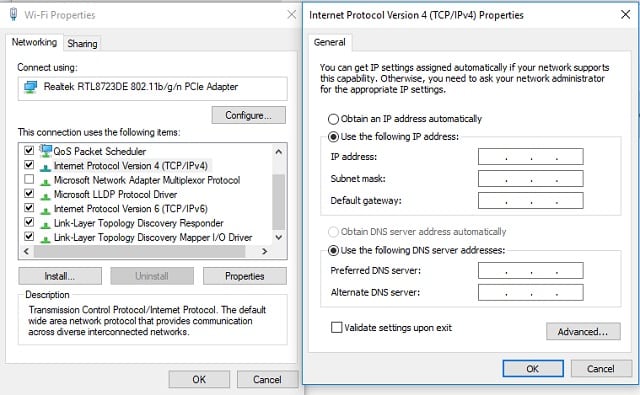
To fix the DNS_PROBE_FINISHED_NXDOMAIN error, there are times that you will need to change your DNS IP address. Here are the simple steps to achieve that:
- At the bottom right corner of your computer screen, right click on your network icon
- Click Open Network and Sharing Center
- Select Change adapter settings on the windows that opens next.
- This will show you your networks. Right click on the active network and select Properties
- Double click on Internet Protocol Version 4 (TCP/IPv4)
- Select Use the following DNS server addresses instead of Obtain an IP address automatically.
- Input these and click OK:
Preferred DNS Server: 8.8.8.8
Alternate DNS Server: 8.8.4.4
Fourth Method: Through Google Chrome
If after going through all the steps above you are still having the same problem, you can make a few changes to your Chrome itself. But before then, ensure that you have updated it to the latest version. Here are the steps to follow:
- Open your google chrome browser
- In the address bar, type in the following: chrome://flags/
- After pressing Enter, you will be taken to a page: Experiments.
- At the top of the page, you will see a Reset all to default Click on it.
- The next thing to do is to now close google chrome and then relaunch it.
Fifth Method: Check the Antivirus and VPN that you are using
If you have tried the methods above without any success, the problem may then be from the antivirus on your computer or even from the VPN that you are using if you have any. There are some sites that may prevent you from having access if you have VPN so the first thing to do is to disable it and then try accessing the site again. If that fails, try disabling your antivirus.
See Also: WAN vs LAN vs MAN: Differences, Similarities, and Comparisons
The most important thing, though, is that care must be taken when you are visiting some sites with your antivirus turned off.
Additional Thoughts
The methods provided above should be able to solve the issue but if it fails, here are some few things that you can decide to try in order to figure out the main cause of the problem:
- Try browsing a different website to ensure that the problem is not from the site you are trying to visit and then try using a different browser.
- If another browser fails to work, try using a different service to browse to find out if the problem is from your connection.
- If it still doesn’t work, try your network on a different device.
Conclusion
Using the steps above, you should be able to fix the DNS_PROBE_FINISHED_NXDOMAIN error in no time. You may be lucky enough to have your problem solved using the first method, but there is also the possibility that it may take to the last method before you fix it.
Even though the problem like other Chrome issues can frustrate you, it is not one for which you will need to get the help of an IT expert since fixing it does not require any skill. While the above are not the only methods that you can use to fix the DNS_PROBE_FINISHED_NXDOMAIN error, they are among the easiest ways that have been found to work.

